Invitation templates
Here you can edit the templates that are used to invite a patient or other respondent.
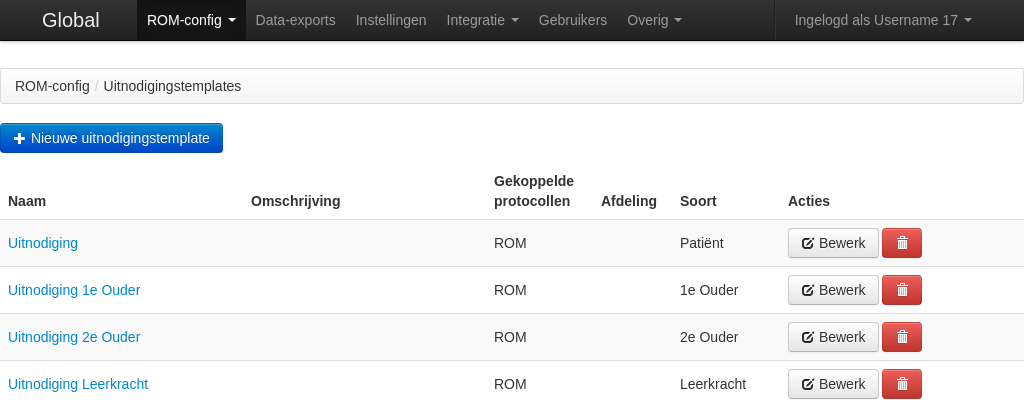
- Click on the name of an invitation to see what it will look like.
- Click the "Edit" button to edit the template for an invitation.
- Click on the "Create a new invitation" button to create a new template.
- Click on the trash can icon to delete a template.
Creating or editing a template
The name must be an unambiguous identification of the template, since employees must make a choice based on the name when creating a new invitation for a respondent. The subject is the subject line that will be used when sending the invitation by e-mail. For the kind of invitation you can choose between an invitation for the patient themself, the patient's 1st parent or caregiver, the 2nd parent or caregiver or a teacher.
Use the 'Template' text field to specify the content for the invitation. You can use template variables for, for example, the address and the name of the patient. See the text under the tab "Help" or use existing invitations as an example.
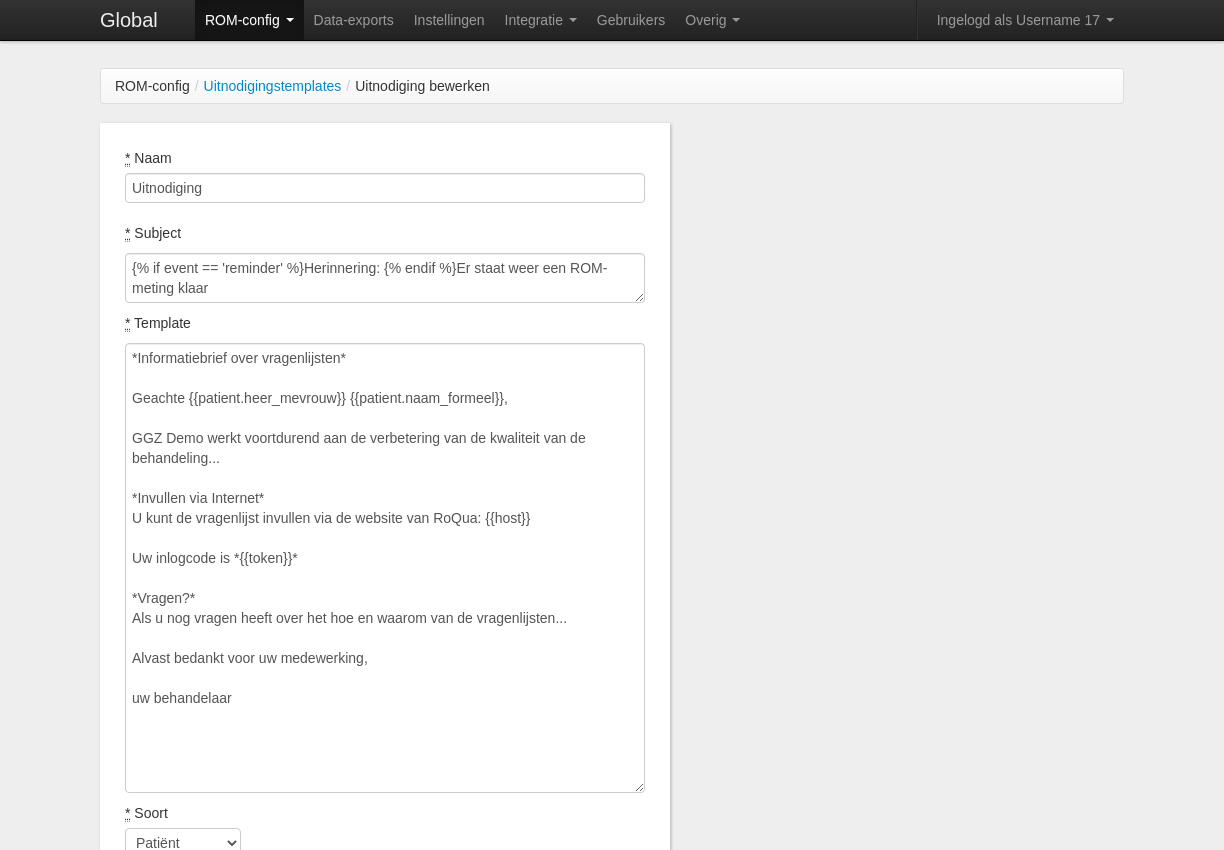
- Specifying linked protocols for a template makes it appear at the top of the list when choosing templates in the context of a linked protocol.
- If you leave the protocol selection blank, it will be made available for all protocols.
- If the 'Show template only for linked protocols' checkbox is checked specifying linked protocols for a template makes it available only for those protocols and hides it from others.
- If departments are configured, invitation templates can be limited to a department. The template is then only available for the selected department.