Report templates
Here you can adjust the templates used for generating reports. With reports it is possible to combine the results of different questionnaires in one document. For example, you could place the outcomes of a questionnaire completed by different respondents underneath each other for comparison. Once a template has been created, employees can generate reports via the RoQua EPR interface for a selection of completed questionnaires..
Click on the "Create a new report template" button to add a new template.
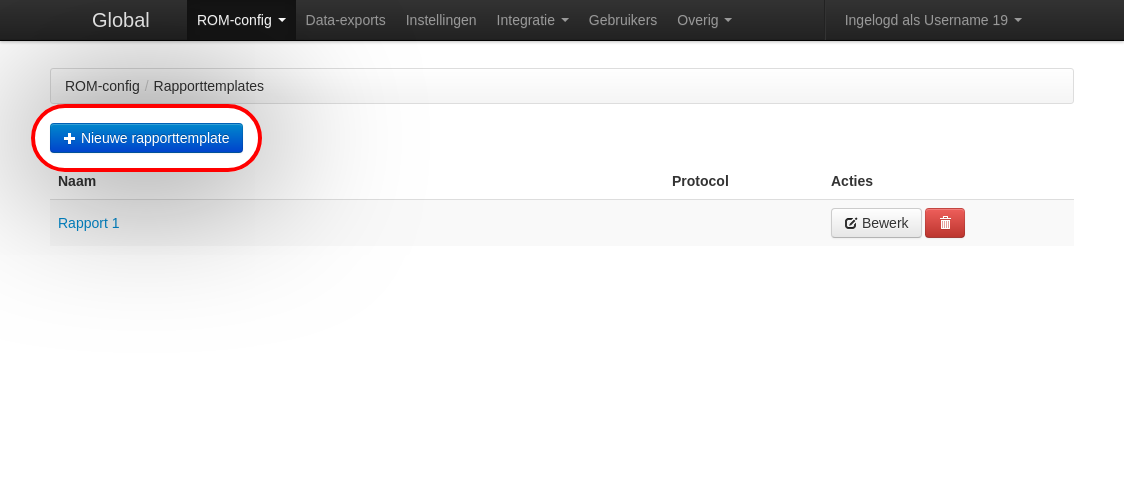
- Click on the "Edit" button to edit an existing template.
- Click on the name of a template to see what the report will look like.
- Click on the trash can icon to delete a template.
A name must be specified for each template. Based on this name, employees can later choose the template they want for when creating a report.
By specifying a time span, a selection of questionnaires that have been completed within this time span is automatically made when generating the report. If no time period is specified, the most recently completed questionnaires will be selected. Employees can adjust this selection as preferred before finalizing the report.
Next, the questionnaires to which a report template relates can be selected. The report can then only show outcomes for the questionnaires that have been specified here.
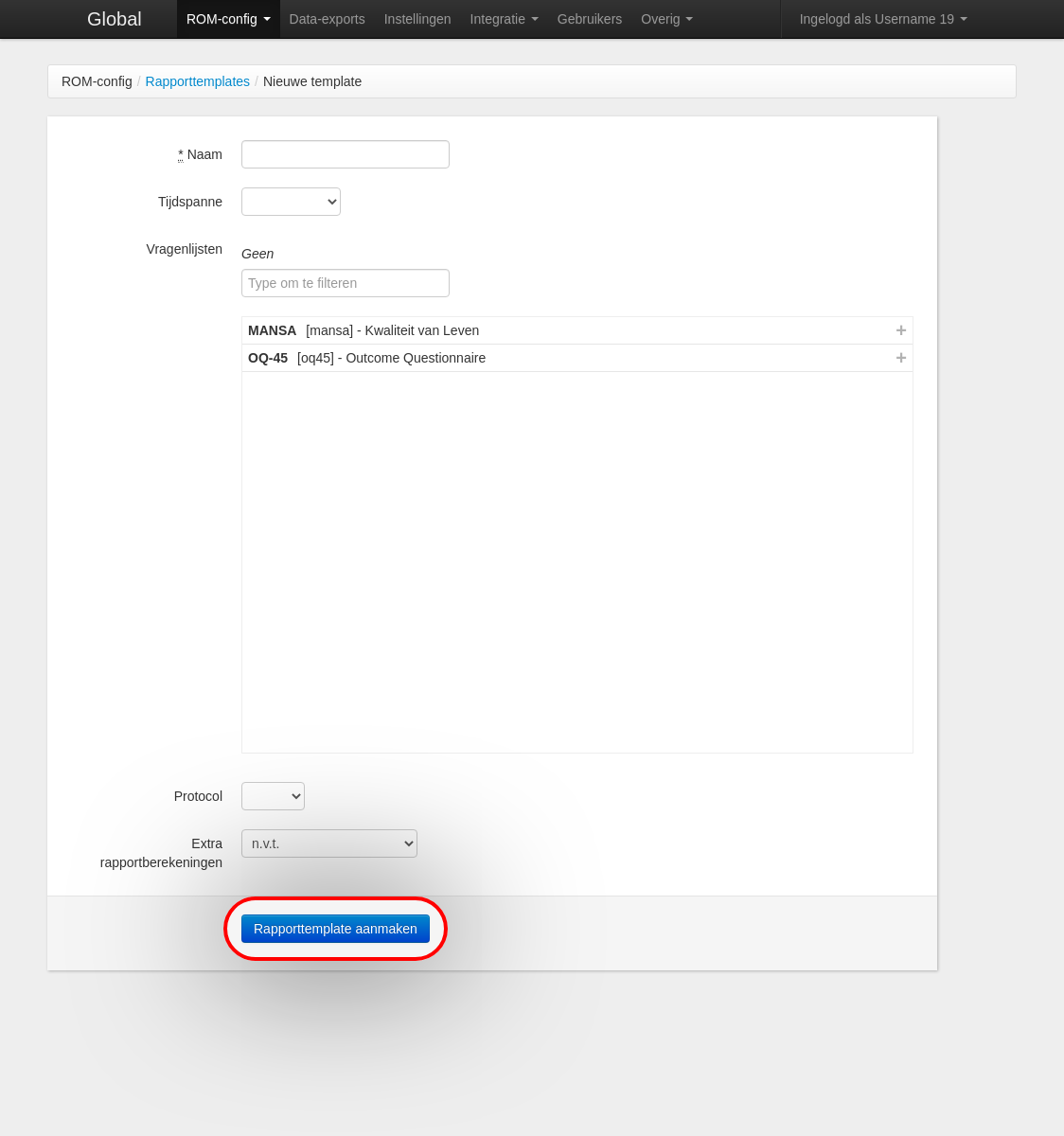
Click on the "Create report template" button to proceed to defining the content of the template.
A report can display graphs and tables with calculated scale scores or the answered questions from a completed questionnaire. Furthermore, a number of personal details from the patient can be included. Look for a more detailed explanation about inserting outcomes in the headings under "Help with template".
Click "Update Report Template" to save the changes. These changes take effect immediately.
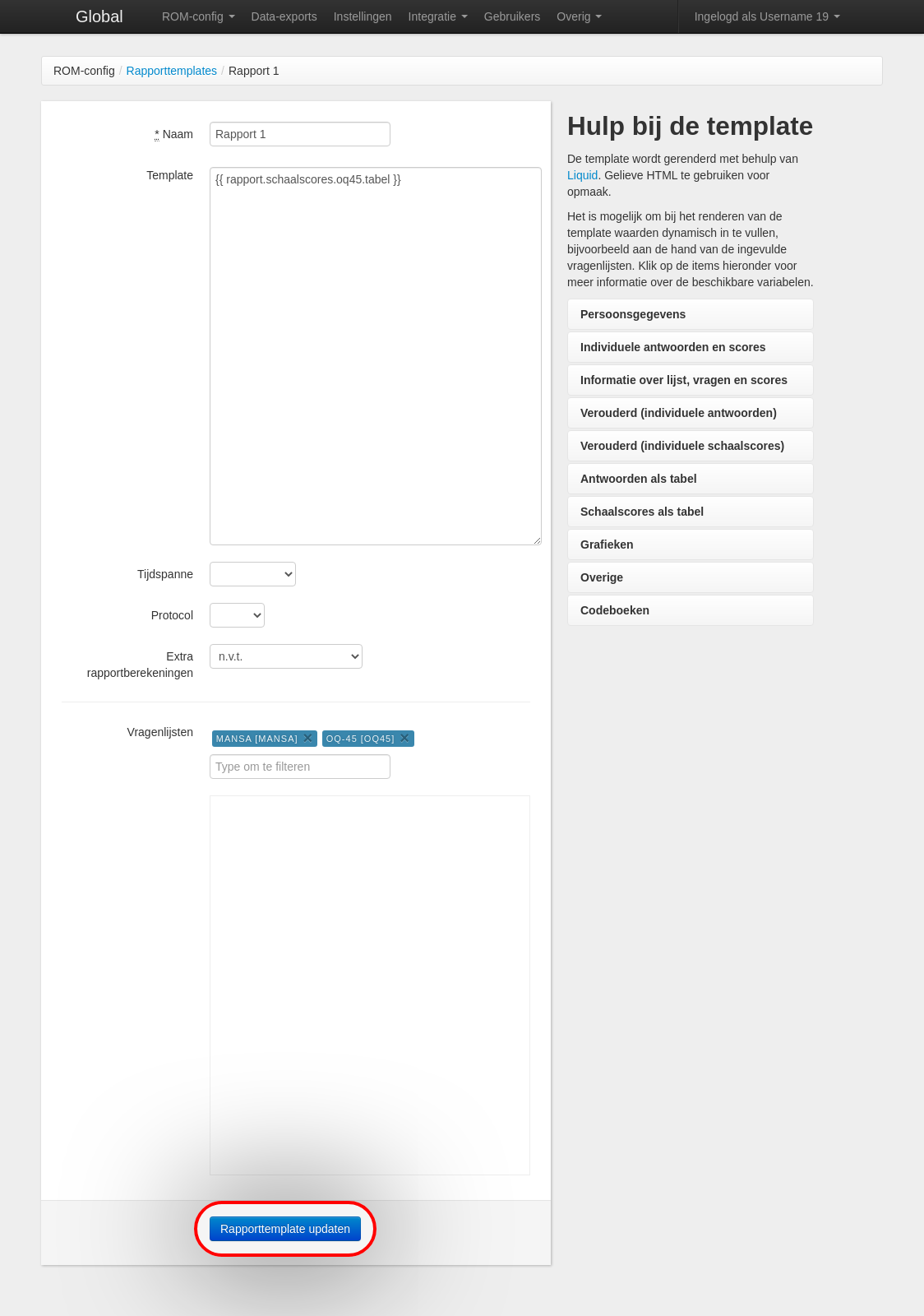
- Click on the "Edit" link to adjust the selection of questionnaires.
- You can also experiment with changing existing reports in the RoQua acceptance environment.
After updating a template, an example report appears. Here, you can see if the template has been modified as desired. Click on the "View as form" button for a form view of the report.
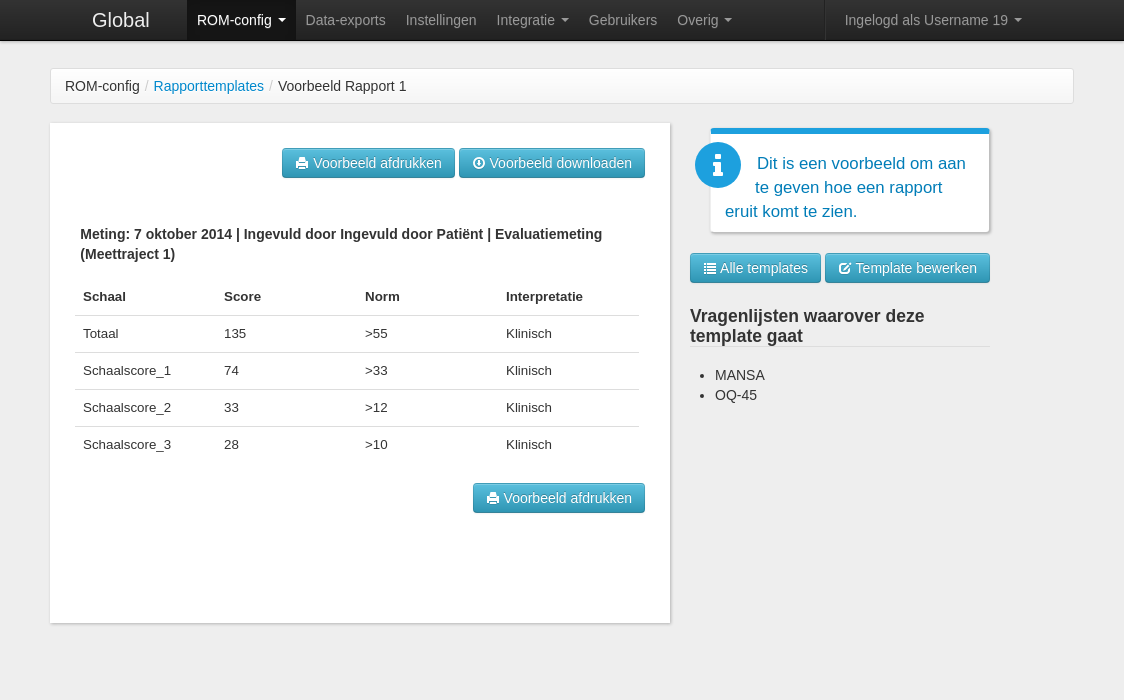
- Note any "Liquid errors" in the example. These indicate that there are errors in the template.
- Click on "Download Preview" to view the Word version of the report.
- Click on "Print Preview" to view the print version of the report.