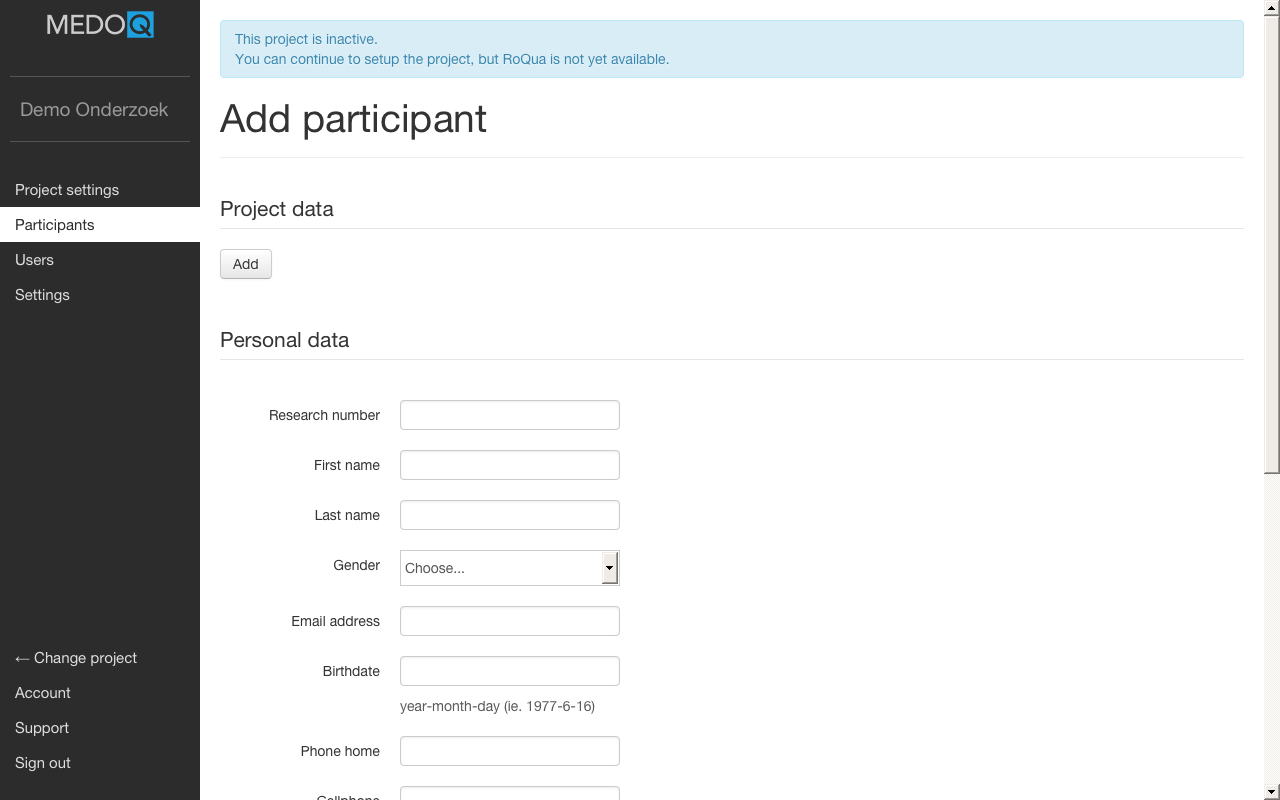Working with participants
Participant overview
This page contains a table of project participants. Clicking on the column headers sorts the table according to that column. The search bar allows searching through multiple columns simultaneously. If you are a collector or coordinator, you are allowed to view the name and email address of participants in this table.
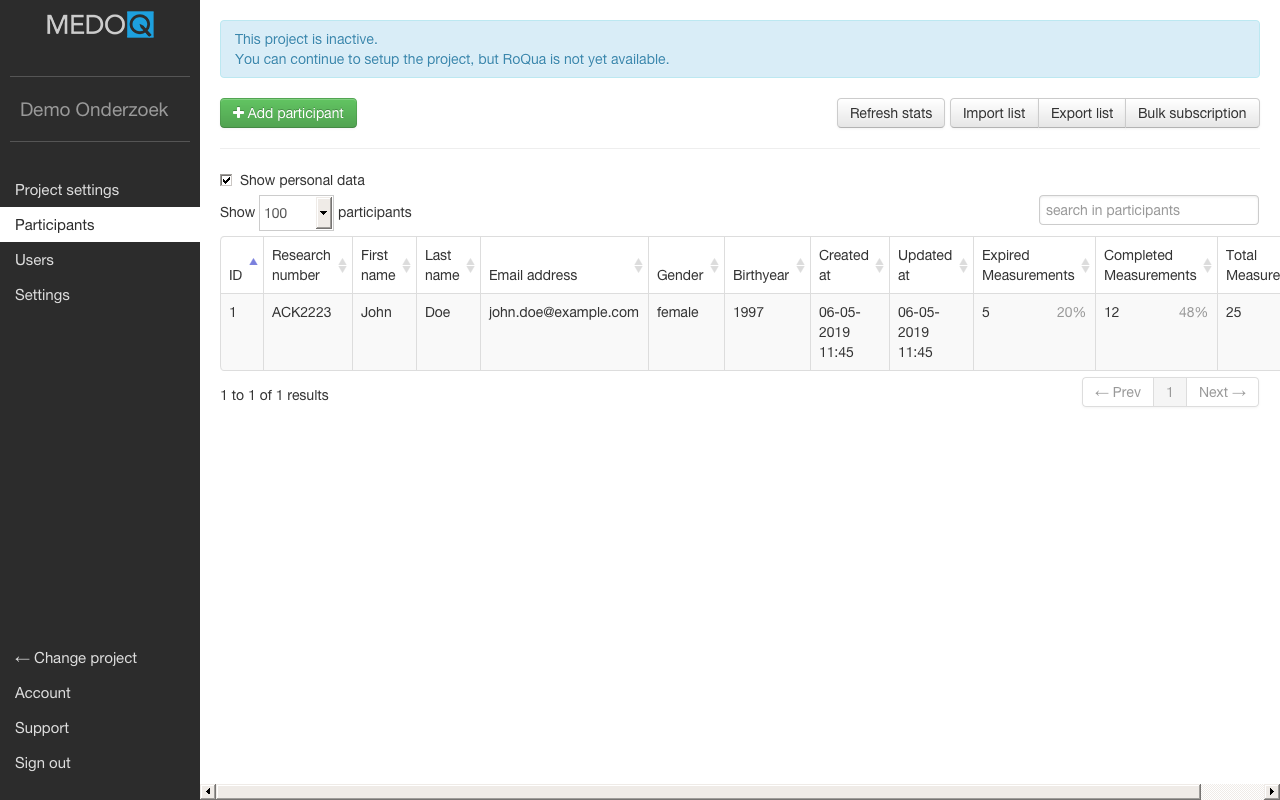
Privacy
By clicking on the checkbox Show personal data, you can change the visibility of the table columns containing personal information. Clicking on a row in the table shows more information about the participant and allows opening RoQua for that participant.
Statistics
There are three statistics to be found on the right hand of the table:
- Expired Measurements shows how many measurements are expired (not filled in before their expiry date)
- Completed Measurements shows how many measurements are filled in
- Total Measurements shows how many measurements were prepared in total
Import and Export
Collectors and coordinators are allowed to export the list of participants and import participants from a CSV file. Clicking on the Import List button brings you to a page explaining the file format for importing participants. The Export list button downloads a CSV-file with all personal information (excluding filled out responses) of the participants. This exported file is suitable for opening in Excel.
Do not import an exported file of participants. Importing any file will only create new participants for every row, so this will duplicate the participants already present.
Showing participants
By clicking on a row in the participant index, a page with extended information about the participant is show. This page is split up between anonymized and personal information. Only collectors and coordinators are allowed to view the personal information. Anonymized information can be viewed by researchers.
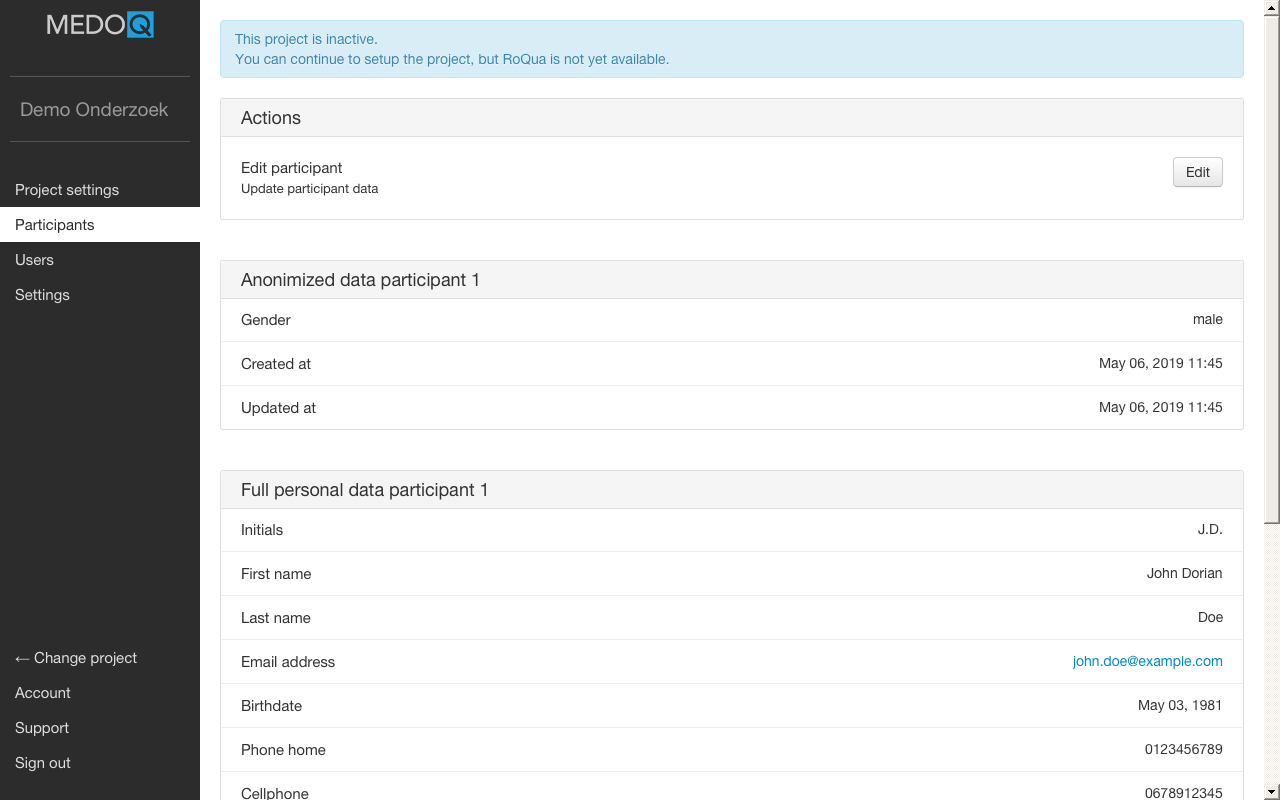
Administering questionnaires, subscriptions and invitations
Preparing questionnaires, subscribing participants to automatic protocols, and sending invitations is done through RoQua. To open RoQua, press the Open in RoQua button on the participant information screen.
Adding participants
Click on + Add participant to add a participant to the project. A form will appear to supply the personal information of the participant. Press Save to save the participant, or Cancel to return to the participant overview.
Personal data
The personal data part of the form contains the personal information of the participant. Fields may be required to be filled out according to the project configuration.
Metadata
Metadata allows you to record information about participants that does not fit the default personal information fields. Each metadata field has a name and the value of the field. The name is used to identify the type of information the metadata field contains. The value is for supplying the actual content of the field.
The name of a metadata field may only contain lowercase characters and underscores.