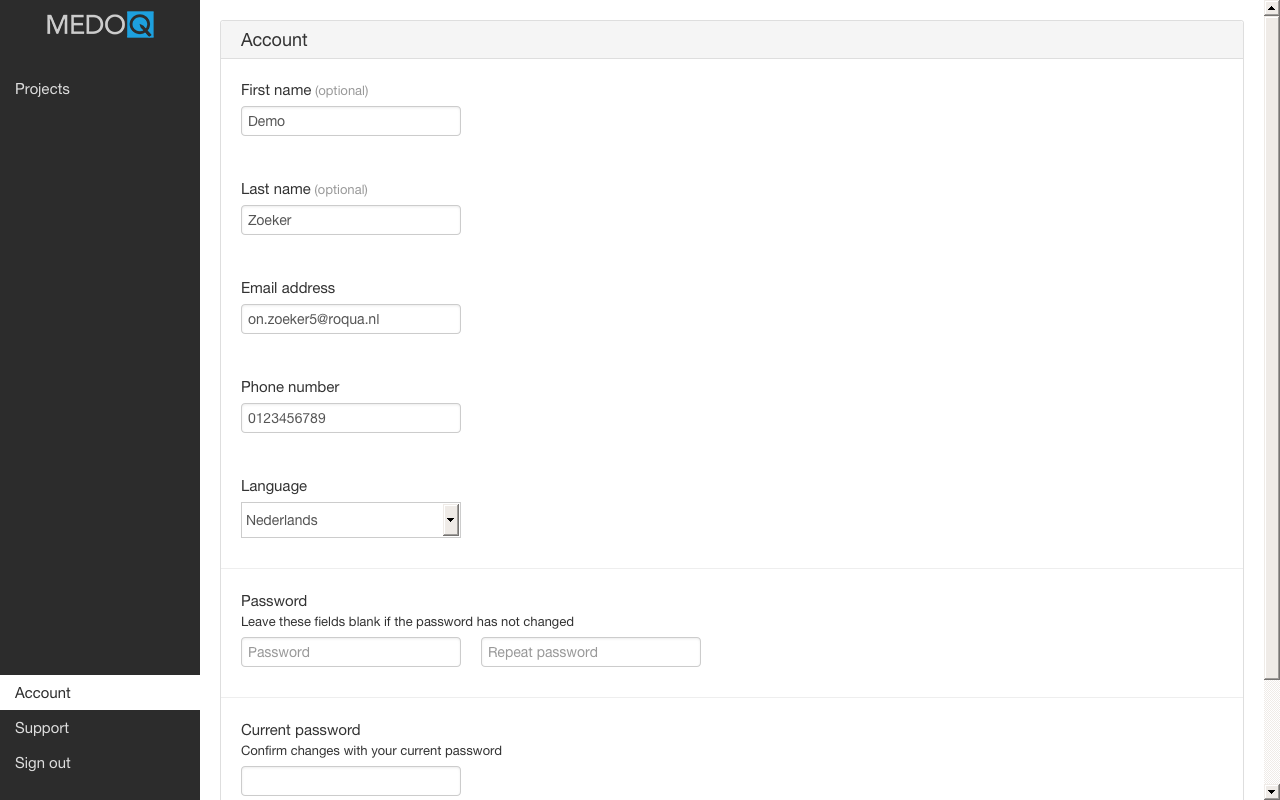Logging in and security
First use
You will receive an email containing an activation link when you are invited to administrate a Medoq project. If this is your first invitation to a Medoq project, you will be asked to enter your name and a password. On the following screen you will be asked to configure two factor authentication.
Two factor authentication
Medoq uses two factor authentication, which means that you will have to enter a code supplied by your smartphone in addition to your password on logging in.
To be able to use two factor authentication, you will need a mobile device that supports an authenticator app like Google Authenticator or 1Password.
We also ask you to configure a phone number on making your Medoq account. If you lose access to your two factor authentication app, send us an email explaining the problem. We will call this number to verify your identity and allow you to configure a new two factor authentication app.
You will be guided through the two factor setup process through the Medoq website.
Account configuration
In the lower left of the menu, press Account to change your account configuration. To change your account configuration you will need to supply your current password. Configuring a new password is optional.